
Deploy Tomcat on KubeSphere
Apache Tomcat powers numerous large-scale, mission-critical web applications across a diverse range of industries and organizations. Tomcat provides a pure Java HTTP web server environment in which Java code can run.
This tutorial walks you through an example of deploying Tomcat from the App Store of KubeSphere.
Prerequisites
- Please make sure you enable the OpenPitrix system.
- You need to create a workspace, a project, and a user account for this tutorial. The account needs to be a platform regular user and to be invited as the project operator with the
operatorrole. In this tutorial, you log in asproject-regularand work in the projectdemo-projectin the workspacedemo-workspace. For more information, see Create Workspaces, Projects, Users and Roles.
Hands-on Lab
Step 1: Deploy Tomcat from the App Store
-
On the Overview page of the project
demo-project, click App Store in the upper-left corner. -
Find Tomcat and click Install on the App Information page.
-
Set a name and select an app version. Make sure Tomcat is deployed in
demo-projectand click Next. -
In App Settings, you can use the default settings or customize the settings by editing the YAML file directly. Click Install to continue.
-
Wait until Tomcat is up and running.
Step 2: Access the Tomcat terminal
-
Go to Services and click the service name of Tomcat.
-
Under Pods, expand the menu to see container details, and then click the Terminal icon.
-
You can view deployed projects in
/usr/local/tomcat/webapps.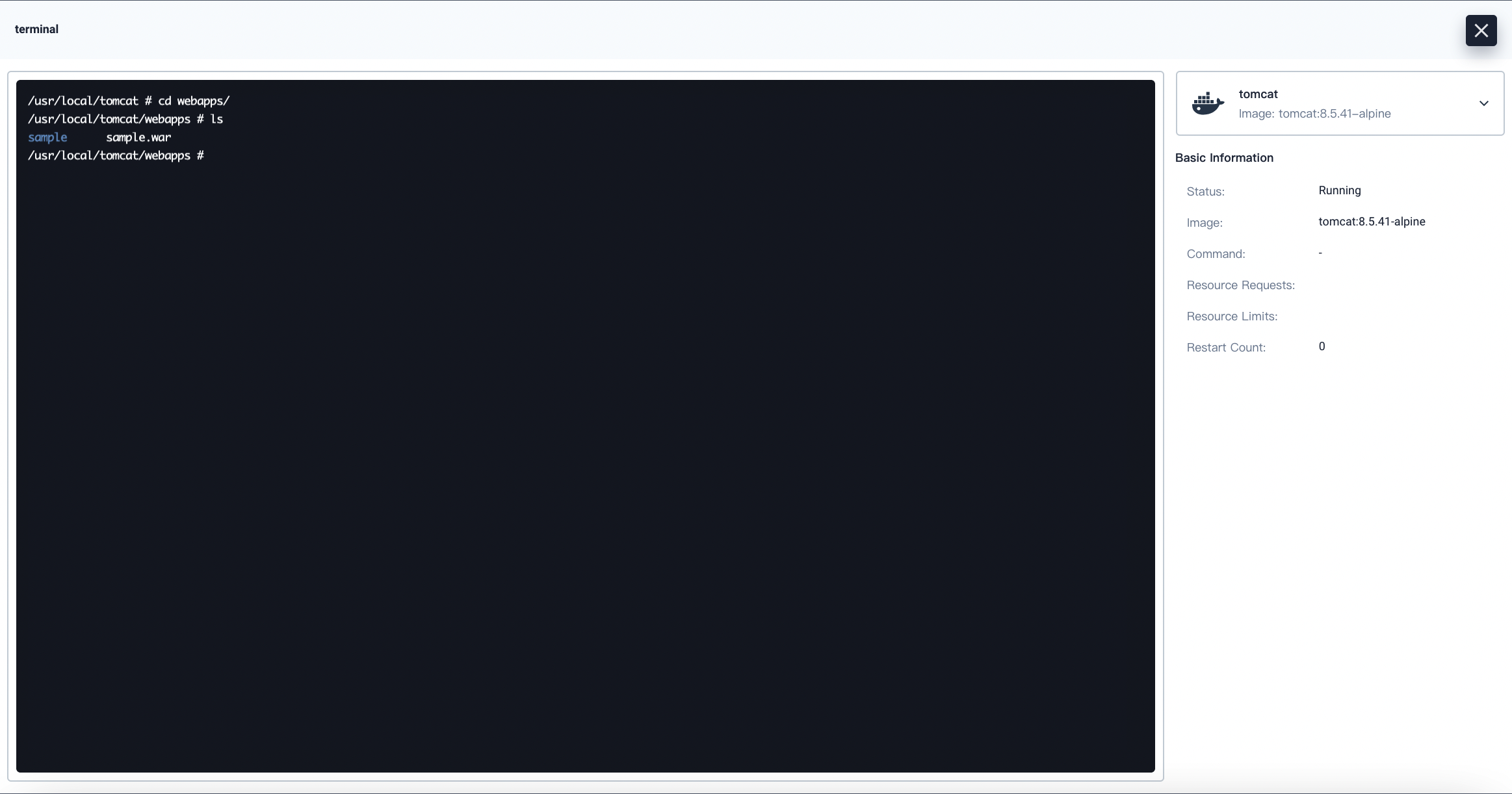
Step 3: Access a Tomcat project from your browser
To access a Tomcat project outside the cluster, you need to expose the app through a NodePort first.
-
Go to Services and click the service name of Tomcat.
-
Click More and select Edit External Access from the drop-down list.
-
Select NodePort for Access Method and click OK. For more information, see Project Gateway.
-
Under Ports, you can see the port is exposed.
-
Access the sample Tomcat project through
<NodeIP>:<NodePort>/samplein your browser.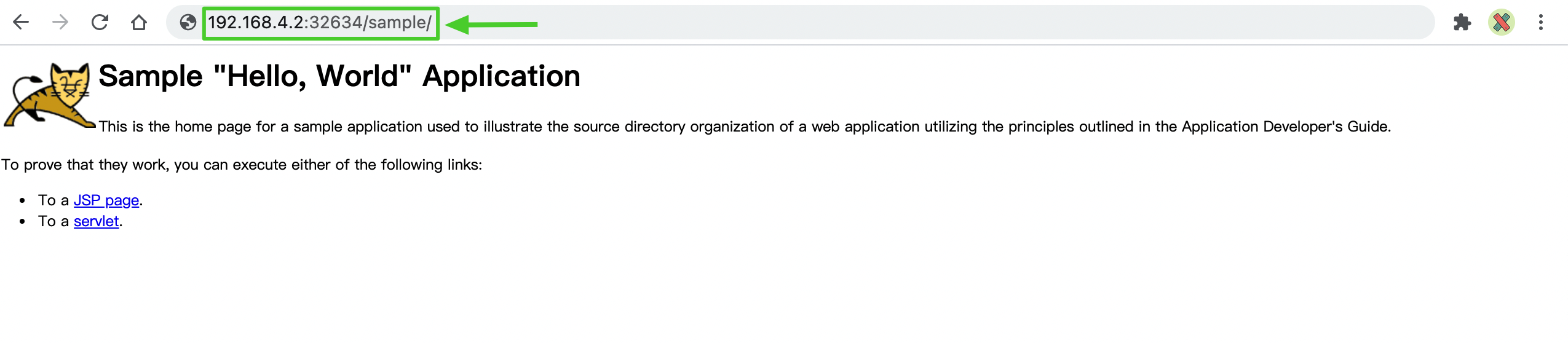
Note
You may need to open the port in your security groups and configure related port forwarding rules depending on where your Kubernetes cluster is deployed. -
For more information about Tomcat, refer to the official documentation of Tomcat.
Feedback
Was this page Helpful?
Receive the latest news, articles and updates from KubeSphere












 Previous
Previous
