
Deploy KubeSphere on VMware vSphere
Introduction
For a production environment, we need to consider the high availability of the cluster. If the key components (for example, kube-apiserver, kube-scheduler, and kube-controller-manager) are all running on the same control plane node, Kubernetes and KubeSphere will be unavailable once the control plane node goes down. Therefore, we need to set up a high-availability cluster by provisioning load balancers with multiple control plane nodes. You can use any cloud load balancer, or any hardware load balancer (for example, F5). In addition, Keepalived and HAProxy, or Nginx is also an alternative for creating high-availability clusters.
This tutorial walks you through an example of how to create Keepalived and HAProxy, and implement high availability of control plane and etcd nodes using the load balancers on VMware vSphere.
Prerequisites
- Please make sure that you already know how to install KubeSphere with a multi-node cluster by following the guide. This tutorial focuses more on how to configure load balancers.
- You need a VMware vSphere account to create VMs.
- Considering data persistence, for a production environment, we recommend you to prepare persistent storage and create a default StorageClass in advance. For development and testing, you can use the integrated OpenEBS to provision LocalPV as the storage service directly.
Architecture
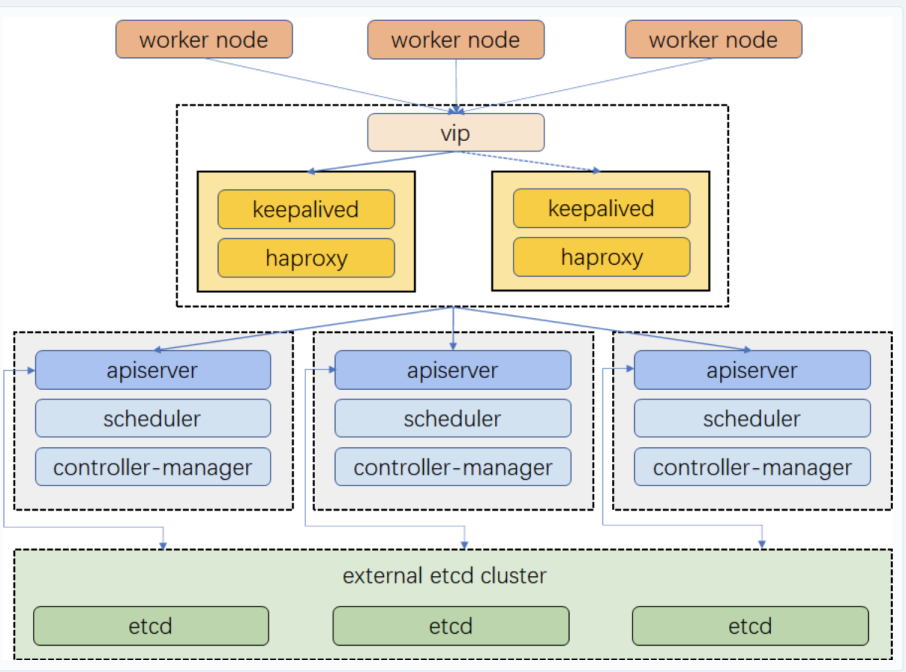
Prepare Linux Hosts
This tutorial creates 8 virtual machines of CentOS Linux release 7.6.1810 (Core) for the default minimal installation. Every machine has 2 Cores, 4 GB of memory and 40 G disk space.
| Host IP | Host Name | Role |
|---|---|---|
| 10.10.71.214 | master1 | master, etcd |
| 10.10.71.73 | master2 | master, etcd |
| 10.10.71.62 | master3 | master, etcd |
| 10.10.71.75 | node1 | worker |
| 10.10.71.76 | node2 | worker |
| 10.10.71.79 | node3 | worker |
| 10.10.71.67 | vip | vip (No need to create a VM) |
| 10.10.71.77 | lb-0 | lb (Keepalived + HAProxy) |
| 10.10.71.66 | lb-1 | lb (Keepalived + HAProxy) |
Note
vip (i.e. Virtual IP) above, so only 8 virtual machines need to be created.You can follow the New Virtual Machine wizard to create a virtual machine to place in the VMware Host Client inventory.
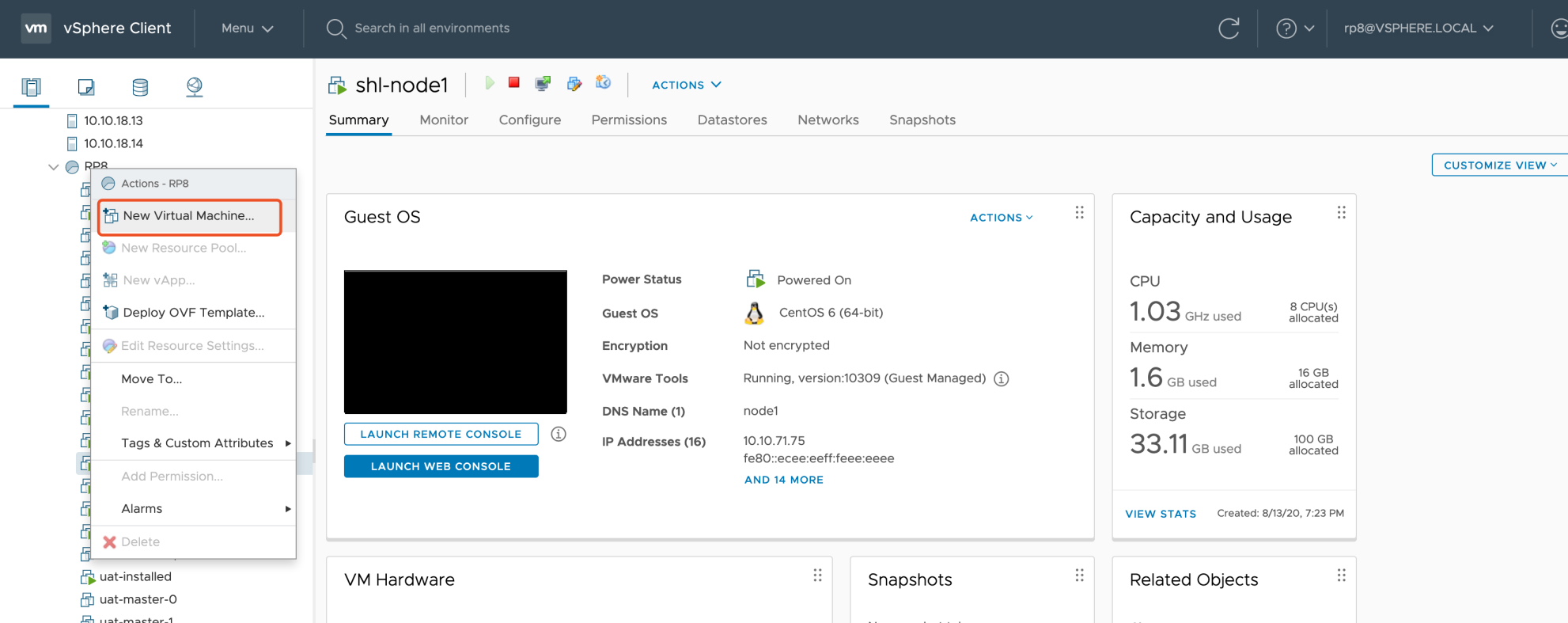
-
In the first step Select a creation type, you can deploy a virtual machine from an OVF or OVA file, or register an existing virtual machine directly.
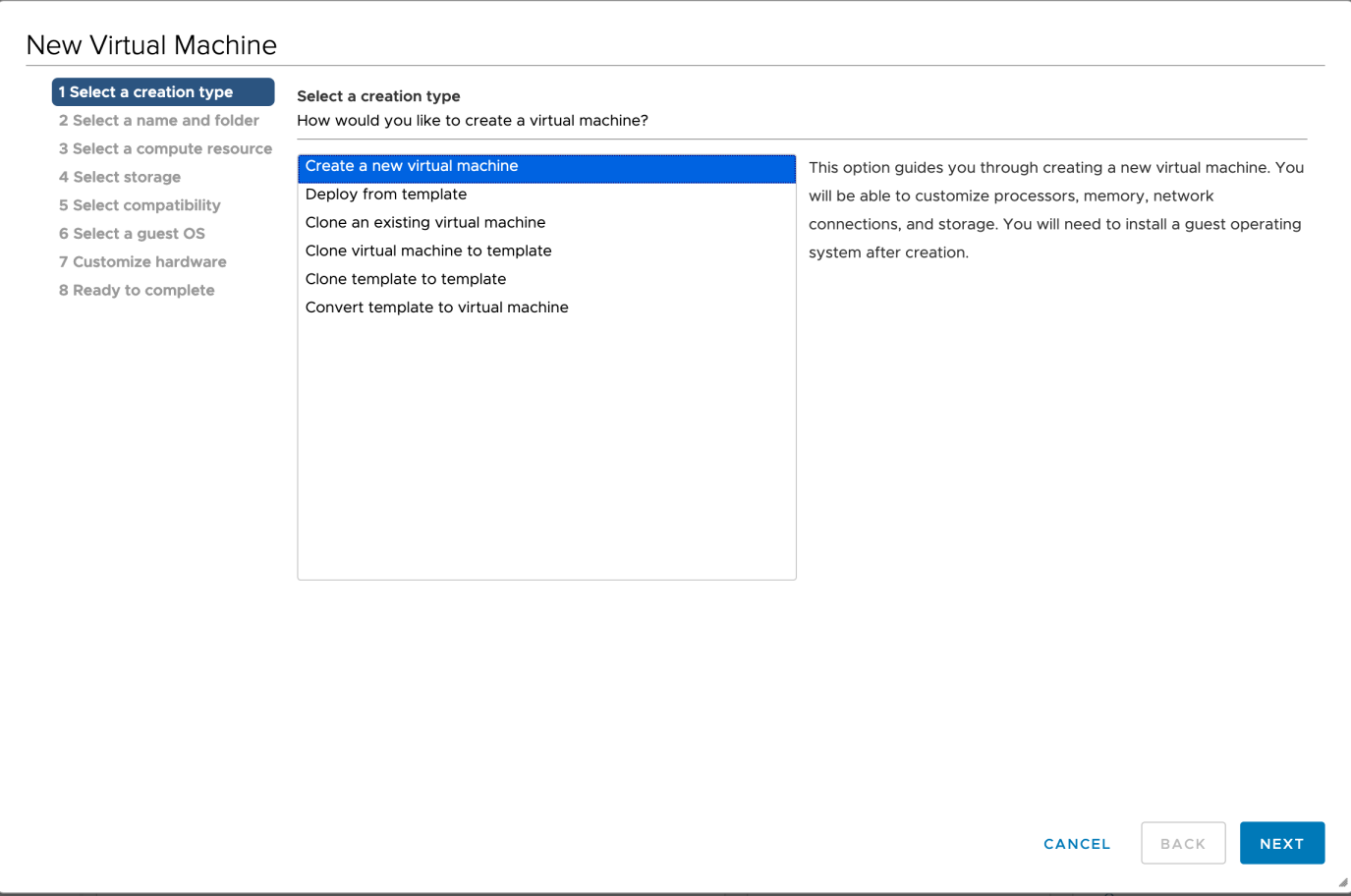
-
When you create a new virtual machine, provide a unique name for the virtual machine to distinguish it from existing virtual machines on the host you are managing.
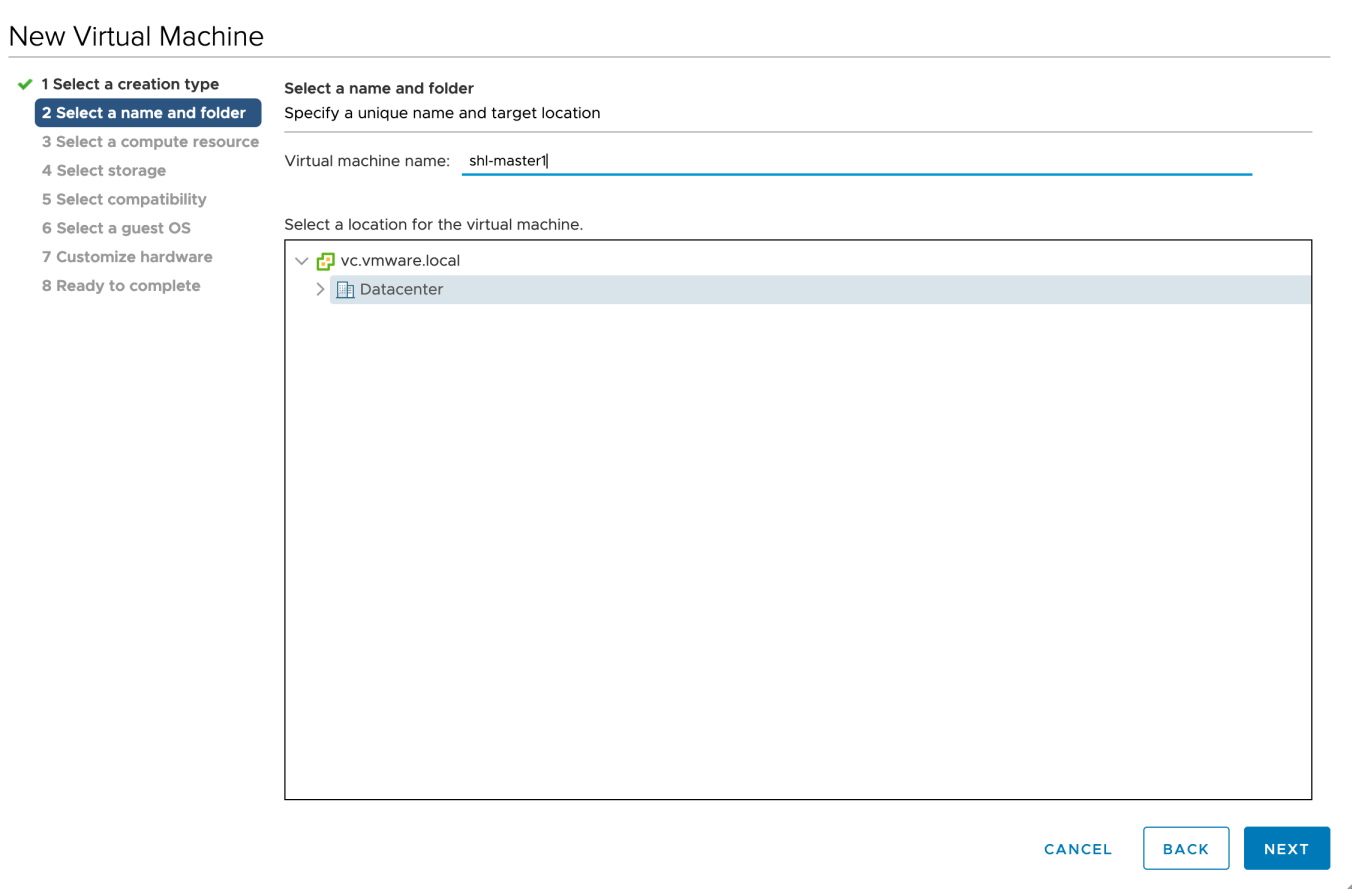
-
Select a compute resource and storage (datastore) for the configuration and disk files. You can select the datastore that has the most suitable properties, such as size, speed, and availability, for your virtual machine storage.
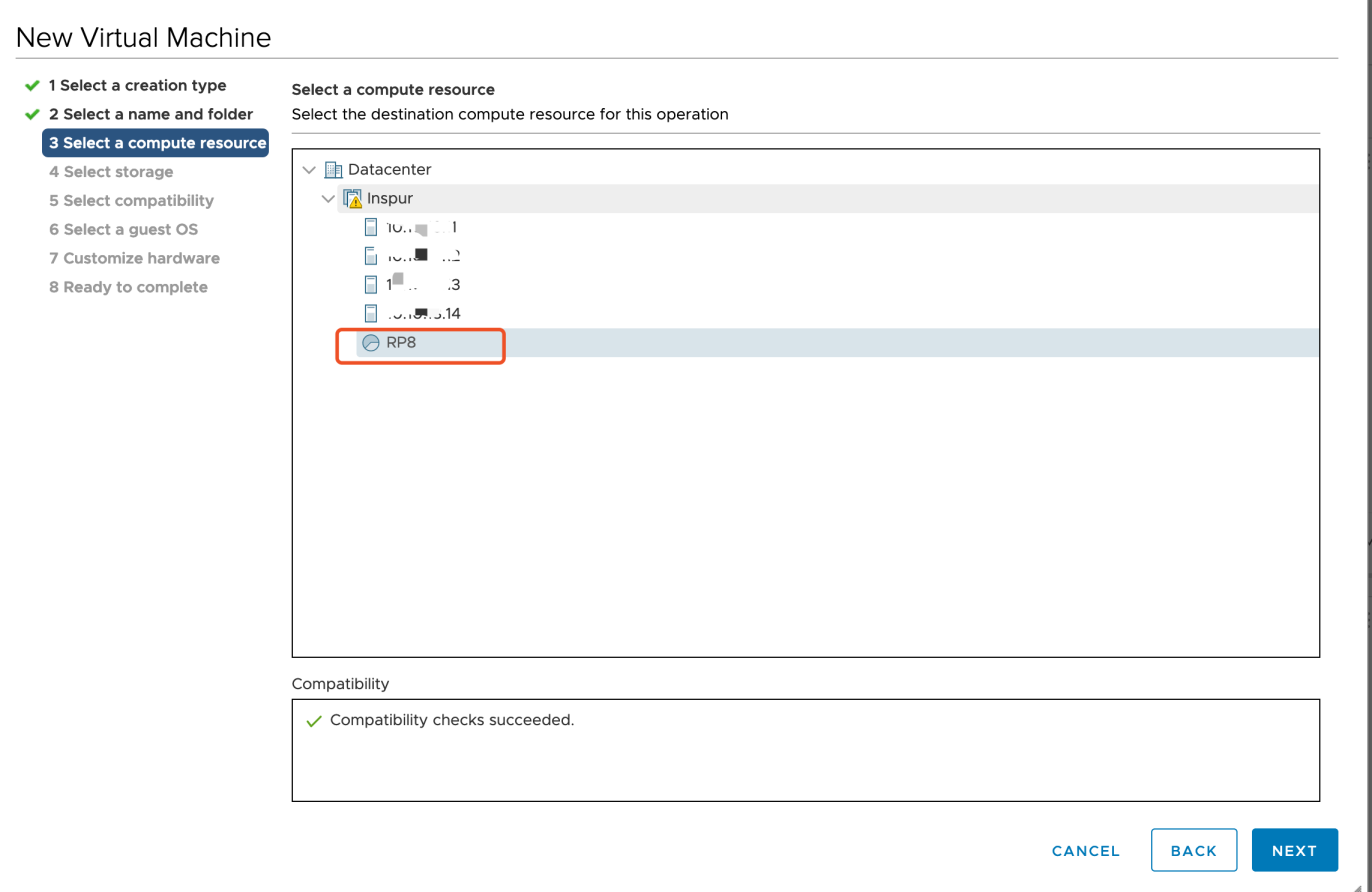
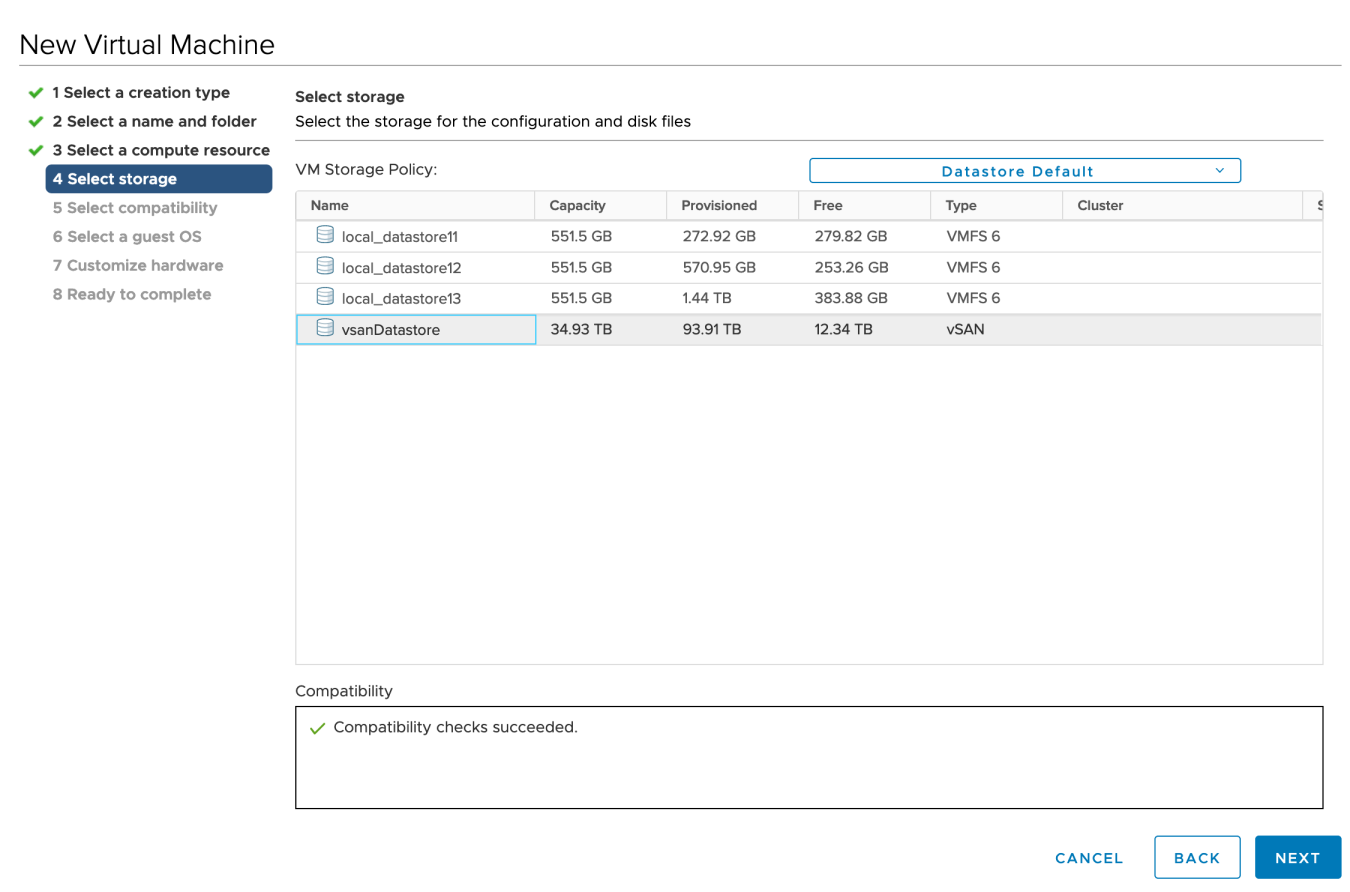
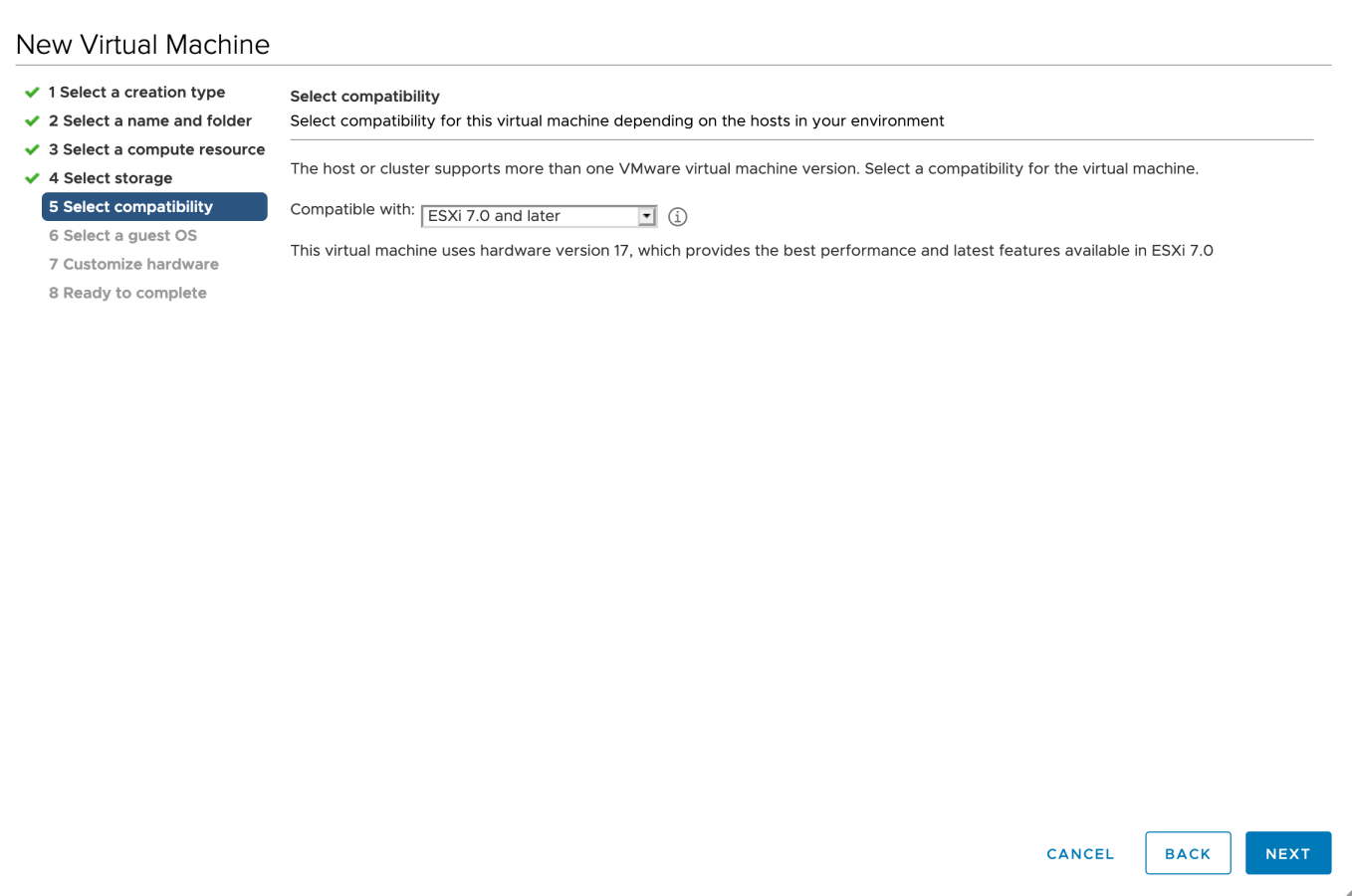
-
Select a guest operating system. The wizard will provide the appropriate defaults for the operating system installation.
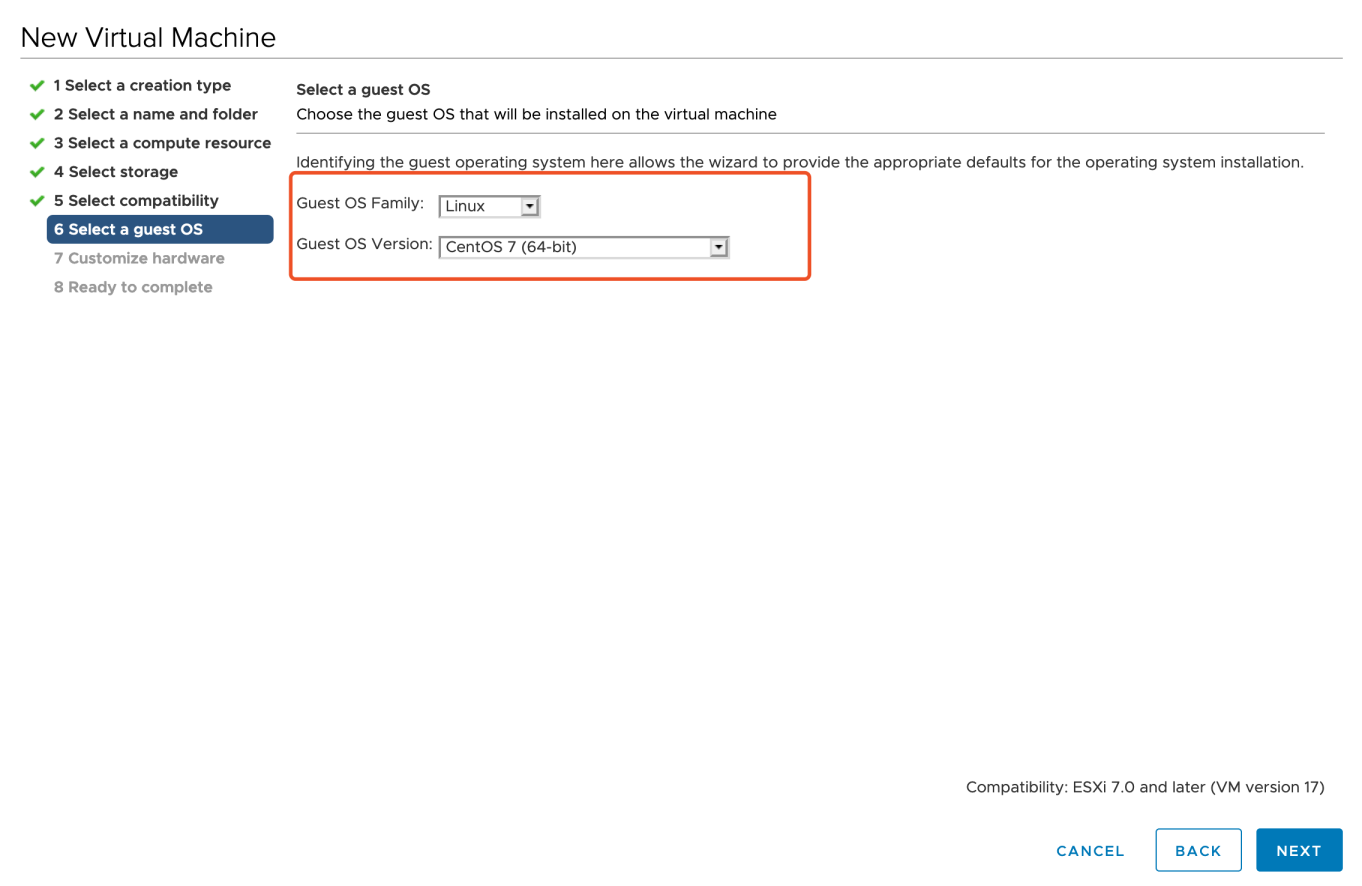
-
Before you finish deploying a new virtual machine, you have the option to set Virtual Hardware and VM Options. You can refer to the images below for part of the fields.
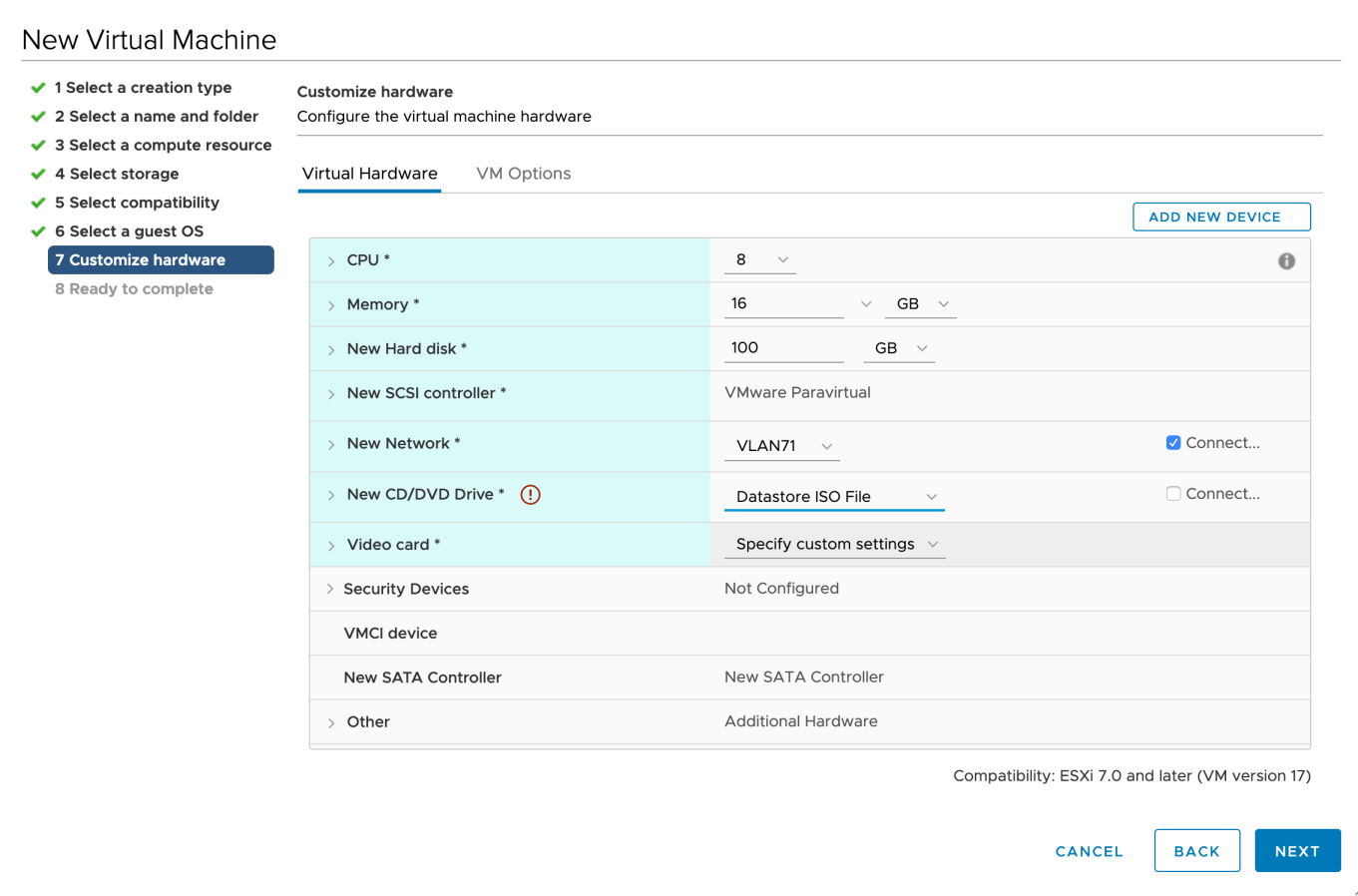
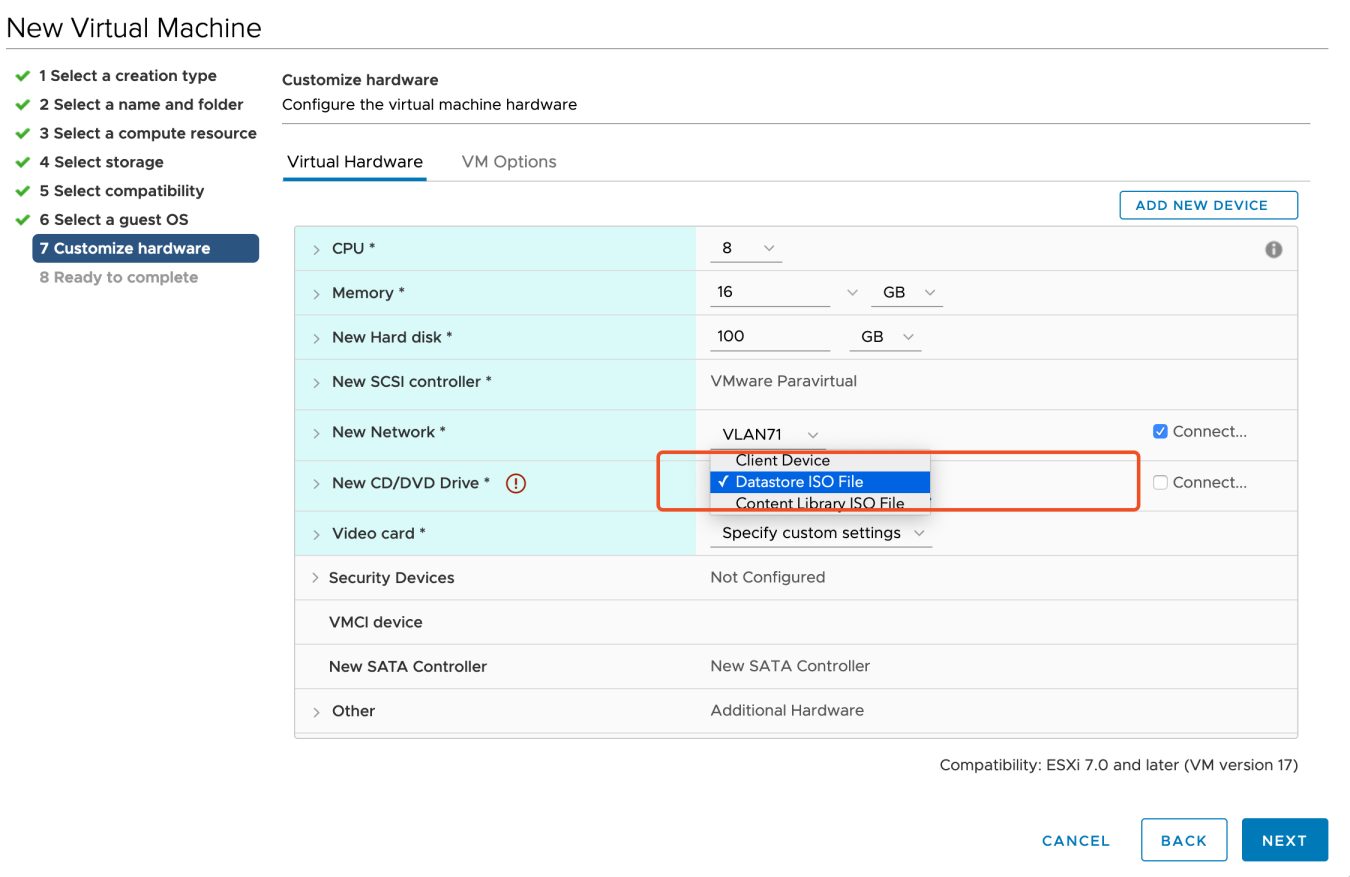
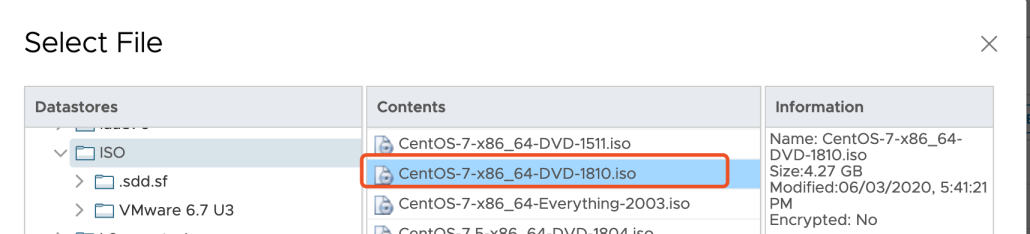
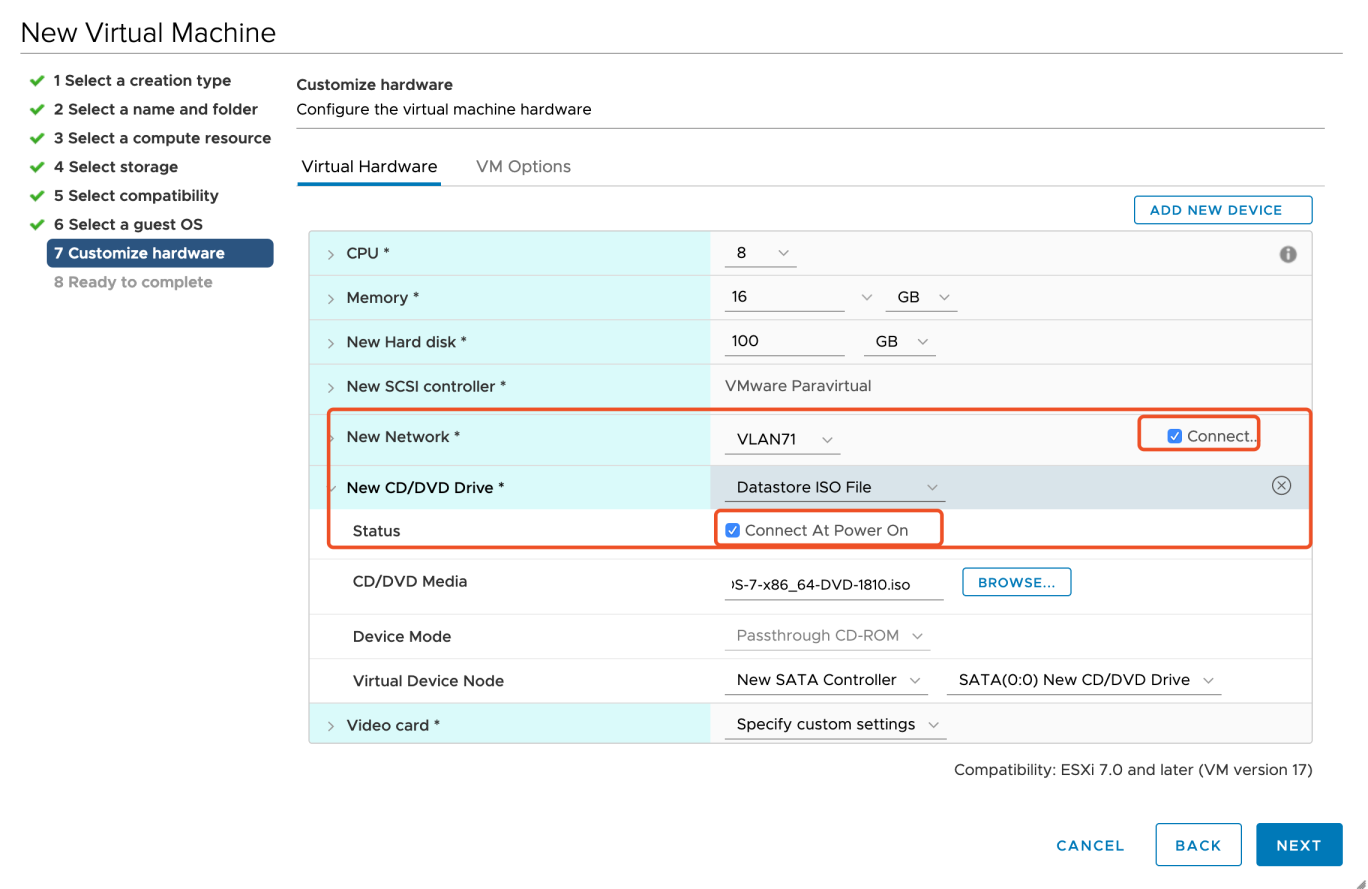
-
In Ready to complete page, you review the configuration selections that you have made for the virtual machine. Click Finish at the bottom-right corner to continue.
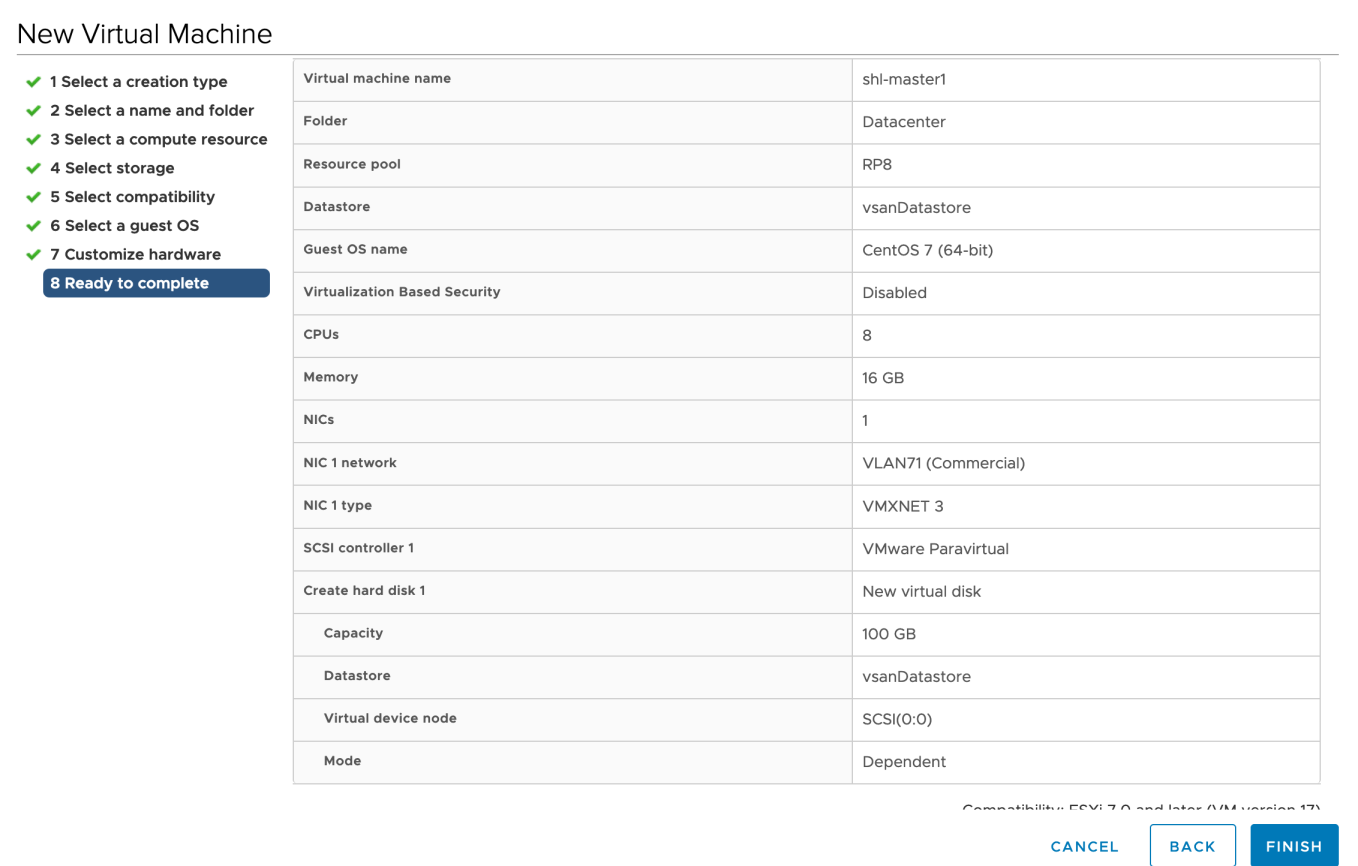
Install a Load Balancer using Keepalived and HAProxy
For a production environment, you have to prepare an external load balancer for your cluster with multiple control plane nodes. If you do not have a load balancer, you can install it using Keepalived and HAProxy. If you are provisioning a development or testing environment by installing a cluster with a control plane node, please skip this section.
Yum Install
host lb-0 (10.10.71.77) and host lb-1 (10.10.71.66).
yum install keepalived haproxy psmisc -y
Configure HAProxy
On the servers with IP 10.10.71.77 and 10.10.71.66, configure HAProxy as follows.
Note
# HAProxy Configure /etc/haproxy/haproxy.cfg
global
log 127.0.0.1 local2
chroot /var/lib/haproxy
pidfile /var/run/haproxy.pid
maxconn 4000
user haproxy
group haproxy
daemon
# turn on stats unix socket
stats socket /var/lib/haproxy/stats
#---------------------------------------------------------------------
# common defaults that all the 'listen' and 'backend' sections will
# use if not designated in their block
#---------------------------------------------------------------------
defaults
log global
option httplog
option dontlognull
timeout connect 5000
timeout client 5000
timeout server 5000
#---------------------------------------------------------------------
# main frontend which proxys to the backends
#---------------------------------------------------------------------
frontend kube-apiserver
bind *:6443
mode tcp
option tcplog
default_backend kube-apiserver
#---------------------------------------------------------------------
# round robin balancing between the various backends
#---------------------------------------------------------------------
backend kube-apiserver
mode tcp
option tcplog
balance roundrobin
default-server inter 10s downinter 5s rise 2 fall 2 slowstart 60s maxconn 250 maxqueue 256 weight 100
server kube-apiserver-1 10.10.71.214:6443 check
server kube-apiserver-2 10.10.71.73:6443 check
server kube-apiserver-3 10.10.71.62:6443 check
Check grammar first before you start it.
haproxy -f /etc/haproxy/haproxy.cfg -c
Restart HAProxy and execute the command below to enable HAProxy.
systemctl restart haproxy && systemctl enable haproxy
Stop HAProxy.
systemctl stop haproxy
Configure Keepalived
Main HAProxy 77 lb-0-10.10.71.77 (/etc/keepalived/keepalived.conf).
global_defs {
notification_email {
}
smtp_connect_timeout 30
router_id LVS_DEVEL01
vrrp_skip_check_adv_addr
vrrp_garp_interval 0
vrrp_gna_interval 0
}
vrrp_script chk_haproxy {
script "killall -0 haproxy"
interval 2
weight 20
}
vrrp_instance haproxy-vip {
state MASTER
priority 100
interface ens192
virtual_router_id 60
advert_int 1
authentication {
auth_type PASS
auth_pass 1111
}
unicast_src_ip 10.10.71.77
unicast_peer {
10.10.71.66
}
virtual_ipaddress {
#vip
10.10.71.67/24
}
track_script {
chk_haproxy
}
}
Remark HAProxy 66 lb-1-10.10.71.66 (/etc/keepalived/keepalived.conf).
global_defs {
notification_email {
}
router_id LVS_DEVEL02
vrrp_skip_check_adv_addr
vrrp_garp_interval 0
vrrp_gna_interval 0
}
vrrp_script chk_haproxy {
script "killall -0 haproxy"
interval 2
weight 20
}
vrrp_instance haproxy-vip {
state BACKUP
priority 90
interface ens192
virtual_router_id 60
advert_int 1
authentication {
auth_type PASS
auth_pass 1111
}
unicast_src_ip 10.10.71.66
unicast_peer {
10.10.71.77
}
virtual_ipaddress {
10.10.71.67/24
}
track_script {
chk_haproxy
}
}
Start keepalived and enable keepalived.
systemctl restart keepalived && systemctl enable keepalived
systemctl stop keepalived
systemctl start keepalived
Verify Availability
Use ip a s to view the vip binding status of each lb node:
ip a s
Pause VIP node HAProxy through the following command:
systemctl stop haproxy
Use ip a s again to check the vip binding of each lb node, and check whether vip drifts:
ip a s
Alternatively, use the command below:
systemctl status -l keepalived
Download KubeKey
Kubekey is the brand-new installer which provides an easy, fast and flexible way to install Kubernetes and KubeSphere 3.4.
Follow the step below to download KubeKey.
Download KubeKey from its GitHub Release Page or use the following command directly.
curl -sfL https://get-kk.kubesphere.io | VERSION=v3.0.13 sh -
Run the following command first to make sure you download KubeKey from the correct zone.
export KKZONE=cn
Run the following command to download KubeKey:
curl -sfL https://get-kk.kubesphere.io | VERSION=v3.0.13 sh -
Note
export KKZONE=cn again before you proceed with the steps below.Note
Make kk executable:
chmod +x kk
Create a High Availability Cluster
With KubeKey, you can install Kubernetes and KubeSphere together. You have the option to create a multi-node cluster by customizing parameters in the configuration file.
Create a Kubernetes cluster with KubeSphere installed (for example, --with-kubesphere v3.4.1):
./kk create config --with-kubernetes v1.22.12 --with-kubesphere v3.4.1
Note
-
Recommended Kubernetes versions for KubeSphere 3.4: v1.20.x, v1.21.x, * v1.22.x, * v1.23.x, * v1.24.x, * v1.25.x, and * v1.26.x. For Kubernetes versions with an asterisk, some features of edge nodes may be unavailable due to incompatability. Therefore, if you want to use edge nodes, you are advised to install Kubernetes v1.23.x. If you do not specify a Kubernetes version, KubeKey will install Kubernetes v1.23.10 by default. For more information about supported Kubernetes versions, see Support Matrix.
-
If you do not add the flag
--with-kubespherein the command in this step, KubeSphere will not be deployed unless you install it using theaddonsfield in the configuration file or add this flag again when you use./kk create clusterlater. -
If you add the flag
--with-kubespherewithout specifying a KubeSphere version, the latest version of KubeSphere will be installed.
A default file config-sample.yaml will be created. Modify it according to your environment.
vi config-sample.yaml
apiVersion: kubekey.kubesphere.io/v1alpha1
kind: Cluster
metadata:
name: config-sample
spec:
hosts:
- {name: master1, address: 10.10.71.214, internalAddress: 10.10.71.214, password: P@ssw0rd!}
- {name: master2, address: 10.10.71.73, internalAddress: 10.10.71.73, password: P@ssw0rd!}
- {name: master3, address: 10.10.71.62, internalAddress: 10.10.71.62, password: P@ssw0rd!}
- {name: node1, address: 10.10.71.75, internalAddress: 10.10.71.75, password: P@ssw0rd!}
- {name: node2, address: 10.10.71.76, internalAddress: 10.10.71.76, password: P@ssw0rd!}
- {name: node3, address: 10.10.71.79, internalAddress: 10.10.71.79, password: P@ssw0rd!}
roleGroups:
etcd:
- master1
- master2
- master3
control-plane:
- master1
- master2
- master3
worker:
- node1
- node2
- node3
controlPlaneEndpoint:
domain: lb.kubesphere.local
# vip
address: "10.10.71.67"
port: 6443
kubernetes:
version: v1.22.12
imageRepo: kubesphere
clusterName: cluster.local
masqueradeAll: false # masqueradeAll tells kube-proxy to SNAT everything if using the pure iptables proxy mode. [Default: false]
maxPods: 110 # maxPods is the number of pods that can run on this Kubelet. [Default: 110]
nodeCidrMaskSize: 24 # internal network node size allocation. This is the size allocated to each node on your network. [Default: 24]
proxyMode: ipvs # mode specifies which proxy mode to use. [Default: ipvs]
network:
plugin: calico
calico:
ipipMode: Always # IPIP Mode to use for the IPv4 POOL created at start up. If set to a value other than Never, vxlanMode should be set to "Never". [Always | CrossSubnet | Never] [Default: Always]
vxlanMode: Never # VXLAN Mode to use for the IPv4 POOL created at start up. If set to a value other than Never, ipipMode should be set to "Never". [Always | CrossSubnet | Never] [Default: Never]
vethMTU: 1440 # The maximum transmission unit (MTU) setting determines the largest packet size that can be transmitted through your network. [Default: 1440]
kubePodsCIDR: 10.233.64.0/18
kubeServiceCIDR: 10.233.0.0/18
registry:
registryMirrors: []
insecureRegistries: []
privateRegistry: ""
storage:
defaultStorageClass: localVolume
localVolume:
storageClassName: local
---
apiVersion: installer.kubesphere.io/v1alpha1
kind: ClusterConfiguration
metadata:
name: ks-installer
namespace: kubesphere-system
labels:
version: v3.4.1
spec:
local_registry: ""
persistence:
storageClass: ""
authentication:
jwtSecret: ""
etcd:
monitoring: true # Whether to install etcd monitoring dashboard
endpointIps: 192.168.0.7,192.168.0.8,192.168.0.9 # etcd cluster endpointIps
port: 2379 # etcd port
tlsEnable: true
common:
mysqlVolumeSize: 20Gi # MySQL PVC size
minioVolumeSize: 20Gi # Minio PVC size
etcdVolumeSize: 20Gi # etcd PVC size
openldapVolumeSize: 2Gi # openldap PVC size
redisVolumSize: 2Gi # Redis PVC size
es: # Storage backend for logging, tracing, events and auditing.
elasticsearchMasterReplicas: 1 # total number of master nodes, it's not allowed to use even number
elasticsearchDataReplicas: 1 # total number of data nodes
elasticsearchMasterVolumeSize: 4Gi # Volume size of Elasticsearch master nodes
elasticsearchDataVolumeSize: 20Gi # Volume size of Elasticsearch data nodes
logMaxAge: 7 # Log retention time in built-in Elasticsearch, it is 7 days by default.
elkPrefix: logstash # The string making up index names. The index name will be formatted as ks-<elk_prefix>-log
# externalElasticsearchHost:
# externalElasticsearchPort:
console:
enableMultiLogin: false # enable/disable multiple sing on, it allows a user can be used by different users at the same time.
port: 30880
alerting: # Whether to install KubeSphere alerting system. It enables Users to customize alerting policies to send messages to receivers in time with different time intervals and alerting levels to choose from.
enabled: false
auditing: # Whether to install KubeSphere audit log system. It provides a security-relevant chronological set of records,recording the sequence of activities happened in platform, initiated by different tenants.
enabled: false
devops: # Whether to install KubeSphere DevOps System. It provides out-of-box CI/CD system based on Jenkins, and automated workflow tools including Source-to-Image & Binary-to-Image
enabled: false
jenkinsMemoryLim: 2Gi # Jenkins memory limit
jenkinsMemoryReq: 1500Mi # Jenkins memory request
jenkinsVolumeSize: 8Gi # Jenkins volume size
jenkinsJavaOpts_Xms: 512m # The following three fields are JVM parameters
jenkinsJavaOpts_Xmx: 512m
jenkinsJavaOpts_MaxRAM: 2g
events: # Whether to install KubeSphere events system. It provides a graphical web console for Kubernetes Events exporting, filtering and alerting in multi-tenant Kubernetes clusters.
enabled: false
logging: # Whether to install KubeSphere logging system. Flexible logging functions are provided for log query, collection and management in a unified console. Additional log collectors can be added, such as Elasticsearch, Kafka and Fluentd.
enabled: false
logsidecarReplicas: 2
metrics_server: # Whether to install metrics-server. IT enables HPA (Horizontal Pod Autoscaler).
enabled: true
monitoring: #
prometheusReplicas: 1 # Prometheus replicas are responsible for monitoring different segments of data source and provide high availability as well.
prometheusMemoryRequest: 400Mi # Prometheus request memory
prometheusVolumeSize: 20Gi # Prometheus PVC size
alertmanagerReplicas: 1 # AlertManager Replicas
multicluster:
clusterRole: none # host | member | none # You can install a solo cluster, or specify it as the role of host or member cluster
networkpolicy: # Network policies allow network isolation within the same cluster, which means firewalls can be set up between certain instances (Pods).
enabled: false
notification: # It supports notification management in multi-tenant Kubernetes clusters. It allows you to set AlertManager as its sender, and receivers include Email, Wechat Work, and Slack.
enabled: false
openpitrix: # Whether to install KubeSphere App Store. It provides an application store for Helm-based applications, and offer application lifecycle management
enabled: false
servicemesh: # (0.3 Core, 300 MiB) Provide fine-grained traffic management, observability and tracing, and visualized traffic topology
enabled: false
Create a cluster using the configuration file you customized above:
./kk create cluster -f config-sample.yaml
Verify the Multi-node Installation
Inspect the logs of installation by executing the command below:
kubectl logs -n kubesphere-system $(kubectl get pod -n kubesphere-system -l 'app in (ks-install, ks-installer)' -o jsonpath='{.items[0].metadata.name}') -f
If you can see the welcome log return, it means the installation is successful. Your cluster is up and running.
**************************************************
#####################################################
### Welcome to KubeSphere! ###
#####################################################
Console: http://10.10.71.214:30880
Account: admin
Password: P@88w0rd
NOTES:
1. After you log into the console, please check the
monitoring status of service components in
the "Cluster Management". If any service is not
ready, please wait patiently until all components
are up and running.
2. Please change the default password after login.
#####################################################
https://kubesphere.io 2020-08-15 23:32:12
#####################################################
Log in to the Console
You will be able to use default account and password admin/P@88w0rd to log in to the console http://{$IP}:30880 to take a tour of KubeSphere. Please change the default password after login.
Enable Pluggable Components (Optional)
The example above demonstrates the process of a default minimal installation. To enable other components in KubeSphere, see Enable Pluggable Components for more details.
Feedback
Was this page Helpful?
Receive the latest news, articles and updates from KubeSphere












 Previous
Previous
